Summary
How-to on sending a batch email to only your own clients via Follow-up Boss
Purpose
To personalize communication to each of our clients from a familiar face, while not accidentally duplicating communications. This makes us look more professional and improves referral chances.
How-to
Important Don'ts:
Don’t simply sort by agent and select your name. If you do this, you’ll send an email to everyone you’re the primary agent for AND everyone that you are a collaborator on, creating a lot of duplicates and making the team look disorganized.
Don’t email client event invitation to leads. Generally speaking, invitations are for past clients, current clients and some prospects that have the property tags.
Don’t send your batch email via Gmail. Send it through FUB. This makes it less likely to be flagged as spam and also makes it much easier to personalize and track open rates.
Don’t ask Hannah or Chelsea to do it for you. Everyone on the team needs to know how to do this.
Don’t rely on manual selection. Make sure that your FUB tags are up-to-date.
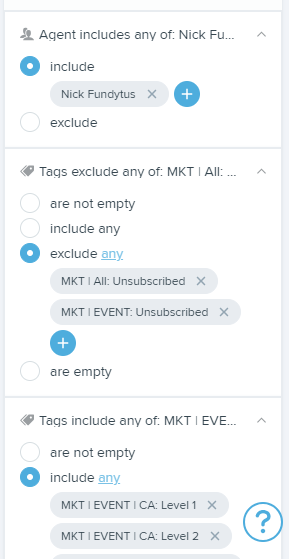
Steps to Send a Batch Email
In this example we’ll use the first email in a sequence for our Fall Pie Giveaway.
In FUB, go to the People tab, go to All People (first smart list) and choose your audience using filters. In the example of the Pie Giveaway (Figure 1):
Under Filters (not in the agent selector dropdown), add agent>yourname
Add include tags> MKT | EVENT | CA: Level 1 and MKT | EVENT | CA Level 2
Add exclude tags> MKT | All: Unsubscribed and MKT | EVENT: Unsubscribed
Select the people that show up in the filter. You will likely need to click the box to select all and THEN also click “Select All” (Figure 2)
Select “Batch Email” (small envelope icon).
In the screen that follows, compose your email.
Select the box that says “Include all email addresses".” This ensures that emails go to primary contacts and their partners.
Use a template if you’ve been asked to use one. In this example we’ll use “Pie Giveaway Email 1.” Selecting this will autofill everything.
If composing your own email, please use merge fields to personalize emails. Ask me for help if you don’t understand these and what they do.
Preview your email to make sure that it looks the way that you’re expecting, using the preview button at the bottom of the email composer.
Send

Best practices after sending
Follow up on your highest-priority people (your ones tagged VIP or Level 1, Advocates, etc) with a text or phone call to see if they got the email and if they have any questions.
Track your email opens. Note any bounces or unsubscribes and follow up if appropriate.