When we send out or receive a client referral, we have to fill out the form below and have it signed by you (the agent) and by a Brokerage Manager (like Russ Perkins or Keri MaGee).
This form will be uploaded in an “Other” transaction in Nexone with details about the sale itself in order for commission to be paid out. If you have any questions about commission percentage, ask the Lead Administrator at the brokerage.
_00_00-300.jpg)
Here is an example of a filled out one (excuse the handwriting I could not find a good PDF filling website at the time).
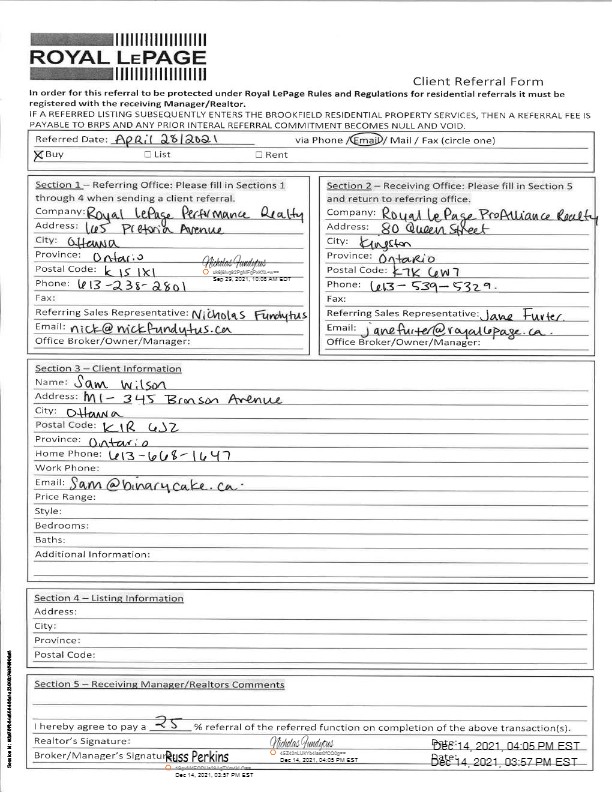
As you can see, we need some specific information in this form. Ideally, it would be completely filled out, but this was what we had. The most important information to have for a referral is:
Which section you fill out. Whomever SENT the referring client, our information goes in section 1. If we are RECIEVING the referral (meaning the client is working with us and was sent from another agent or team), our information goes in section 2.
Fill out Section 1 & 2 completely
Section 3 is all about the client, so have at least their full name, location and phone number/email or both. You do not have to add in the price range and the following information, unless you have it readily available.
If the referral was a listing, fill out Section 4 completely.
In Section 5, the agent on our team has to sign and date as well as a manager from our brokerage.
Once you have the fully signed document, start a Nexone transaction. The information you will need for Nexone is:
Offer date
Accepted date
Firm date
Closing date
Title Search date (not completely necessary, but add it if you do)
Property address information
Listing price
Sold price
Deposit information (if you have it, not necessary)
Listing start date
Agent information (Agents tab)
In this section, you will allocate the commission. This can get a little confusing, so when in doubt, call the brokerage. Typically, the referral amount is 25% of the selling or listing side.
In the top section, you will set as either option, depending on the agreed commission. It could be a % of one sides sold price or a fixed amount. In the example above, the commission to the selling side was 2.5%.
In the second section, this is where you will add the agents on the file.
Regardless who the commission is going to, Nick has to be added as an agent and is labeled as the “Selling referral” or “Listing referral” as he is our lead agent and all commission goes through the team and is then distributed
Check to see if the referral to us is split between Nick and a team member or 100% to the referrer (like buyer specialist)
If this is a referral from a team member (buyer specialist), you would add them as an agent as well, but they would also be listed as “Selling referral” or “Listing referral”.
Next, choose in the “Commission Type” drop down menu which fits this situation best. Typically, you will choose “% of listing (or selling) side commission” for percentage splits and fixed amount for a fixed amount commission (REMEMBER - the referral commission is a percentage of the other agents side, so not of the total amount. In our example, Nick is getting 25% of the selling side commission. So, 75% of that side goes to the referred agent. Triple check this math and again, if you are unsure, give the brokerage a call).
Lastly you will add in the other agent, so the one you referred to or referred a client to you. If this agent is out of province, you will have to add them manually.
The other agent will be listed as either “Selling agent” or “Listing agent” and under “Commission Type”, choose “% of listing (or selling) side commission” for percentage splits and fixed amount for a fixed amount commission
Nexone will let you know if you have done this incorrectly as it will say either over or under distributed
Add clients information in the Clients tab
In the documents section, add in the referral document from above and any other paperwork you have. If you have a copy of the Agreement of Purchase and Sale and an MLS Listing Page, that is fantastic and be sure to add to the file.
Approve and submit!