This page explains some of the general settings on the Motion Matching node details panel. These settings are all found under the following titles:
Input
General
Options
Input Response
Traits
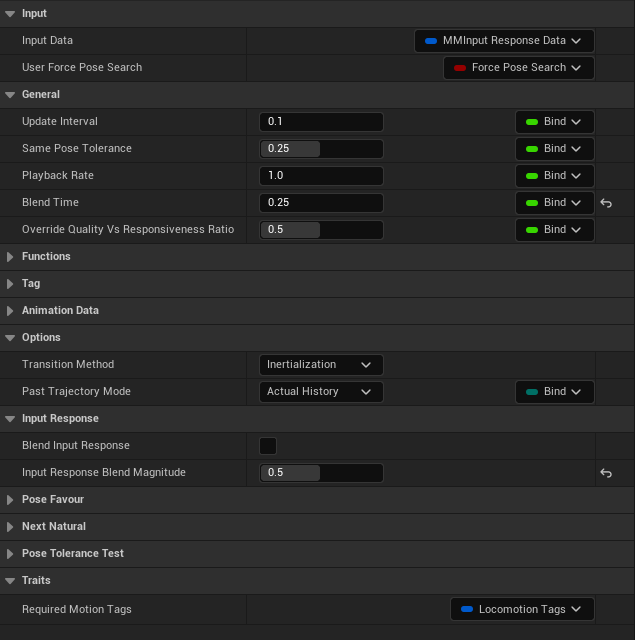
Input Data - As explained here
User Force Pose Search - Because the motion matching search is not performed every frame, it is possible for a sudden input change from the user to be delayed for a time up to the ‘Update Interval’. This delay can be un-acceptable for sudden movements. This boolean value can be used to force a pose search instantly and it is intended to be set at runtime whenever it is desired for fast responsiveness.
Warning: Do not leave this boolean checked for too long or it will affect performance and even quality. Toggle it at runtime for a single frame when there is a sudden and drastic change in user input.
Update Interval - The rate at which the motion matching search is updated. i.e. the time (in seconds) between motion matching searches. It is not necessary to perform motion matching searches every single frame and doing so does not necessarily improve the quality. A value of 0.1 - 0.03333 (10Hz - 30Hz) is recommended for best results. That having a lower value for Update Rate will help improve performance as the motion matching search will not be done every frame.
Same Pose Tolerance - How far away a pose can be from the current pose to be considered the same. This is used to reduce jittery animation. Once the pose search concludes, if the pose chosen is very close to the pose already chosen then it doesn’t transition and keeps playing the same animation. This value (measured in seconds) controls how close that pose needs to be for this to occur. This is a somewhat advanced setting, so it is recommended to leave it as default (0.25) for beginners.
Playback Rate - How fast the animation plays. A value of 1.0 provides normal animation speed while lower and higher values make the animation slower and faster respectively.
Blend Time - The amount of time to blend between different pose transitions. Typically motion matching ensures minimal blends but some blend time is still required. A value between 0.2 - 0.4s is recommended (0.3 default).
Transition Method - How animations should be transitioned:
None - No blending will occur. Animation will ‘snap’ in place immediately between transitions. This should only be used for debugging as the results will be jittery.
Inertialization - The motion matching node will utilize UE5’s inertialization node to handle blending. This is the recommended setting as it provides better quality and is much more performant.
Past Trajectory Mode - The mode to use for handling past trajectory. Typically the past trajectory is recorded from actual positions of the character. However, this can be insufficient in some cases where procedural movement is being used and the past trajectory does not fit with the animation data.
Actual History - The past trajectory will be continuously recorded from actual historical positions of the character
Copy from Current Pose - The past trajectory will be copied from the current pose. Use this if you are using a lot of procedural rotation or character movement.
Blend Input Response - If this is checked, the input response array will be blended with the current pose motion data. This is typically only relevant for trajectory input response match features as the desired and current trajectory can be blended based on time. This feature provides more realistic trajectories but can also reduce responsiveness so please use it with care. Its effect can be reduced using the following setting.
Input Response Blend Magnitude - The weight of Input Response Blending. A value of 1.0 means consistent blending, while lower values reduce the effect and higher values increase the effect. If you want to use ‘Blend Input Response’ it is recommended to have a blend magnitude of 0.5 or lower so that responsiveness isn’t affected too much.
Required Motion Tags - The current required motion tags. This is an input that should be bound to an ‘FGameplayTagContainer’ variable in your animation graph. The motion matching node will only ever choose poses that match the ’Required Motion Tags’ input. Please see more details on Traits in 'Tagging’ and ‘Advanced Topics’