Once you are satisfied with your animation setup in the MotionData editor, it is time to pre-process (bake) your data and optimize it so that it is ready for runtime use. If the motion data is not pre-processed, the motion matching node will not function.
How to Pre-Process
To pre-process your motion data simply click the ‘Pre-Process’ button on the editor toolbar.
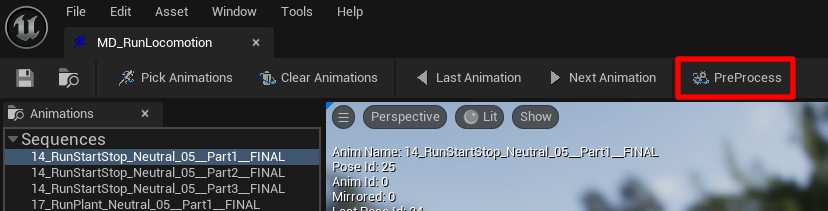
A loading / processing bar will appear during pre-processing. Do not close the UE5 editor while this is underway. When pre-processing is complete, the processing bar will disappear, and the editor will be responsive again.
Note: Don’t forget to save your Motion Data asset after you have pre-processed
When to Pre-Process
Every time any setting is changed, animation added or removed or even a tag changed, pre-processing is required to re-bake the data otherwise you may be working on old data. Make sure to also pre-process after you change any match features in the Motion Configuration.
Note: Changes to default weightings and calibrations do not necessitate pre-processing.