Marking Compatible Skeletons.
Open up the skeleton(s) of your animations you want to retarget. You will need to set each skeleton as compatible with the ACF UE4_Mannequin_Skeleton (located Plugins/AscentCombatFramework Content/Mannequin/Character/Mesh). This is done through the “Asset Details” window as shown below.
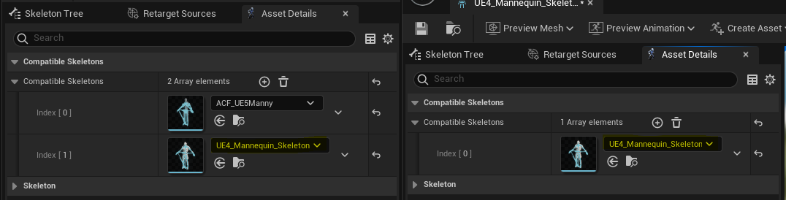
Note: You may need to go to Window and check off Asset Details to get the tab to appear.
Save and close the skeleton windows.
Preparing the Animations.
This part is pretty straight forward. Select all of the animations you want to retarget>Right Click>Asset Actions>Bulk Edit via Property Matrix…
From here go to the Property Editor tab>Root Motion
-Check EnableRootMotion (Box should show a check mark, not a - or empty)
-Uncheck Force Root Lock (Box should be empty, not a check for or a -)
Close the Property Matrix window, and SAVE ALL (IMPORTANT).
Retargeting the Animations.
Duplicate the RTG_UE4Manny_UE5Manny IK Retargeter loocated Plugins/AscentCombatFramework Content/Animation, rename it, and place it somewhere within the content directory of your project.
Open your new IK Retargeter, and replace the ACF_UE5IKRig with the one you duplicated in section 16.1
Select all of the animations you want to retarget, and retarget them. When this is complete you can close the IK Retargeter window.
Finishing the Retargeted Animations.
Note: For the following section, ignore any animations that are only used for Aim Offsets.
Select all of the newly retarged animations>Right Click>Asset Actions>Bulk Edit via Property Matrix…
From here go to the Property Editor tab>Root Motion
-Make sure EnableRootMotion is Checked (Box should show a check mark, not a - or empty)
-Check Force Root Lock (Box should show a check mark, not a - or empty)
Then go to Compression
-Under “Curve Compression Settings” set it to “UniformIndexableCurveCompressionSettings”
Close the Property Matrix window, and SAVE ALL (IMPORTANT).
Select only your Turn In Place animations>Right Click>Animation Modifiers>Add Modifiers
-From the Add Modifier drop down select “TurnYawAnimModifier”.
-Click Apply
SAVE ALL
Select the rest of your animations excluding your Turn In Place animations that you just added the modifier to>Right Click>Animation Modifiers>Add Modifiers
-From the Add Modifier drop down select “DistanceCurveModifier”
-Click Add Modifier again and from the drop down select “SyncMarkerAnimModifier”
-Click Apply.
SAVE ALL
You are now done, and can use the new animations with the UE5_Manny to make your own movesets/overlays.