Release Date: Dec 2021
Fix Version:
Login
Staging URL- https://staging-webapp.getstuff.com/
Tip- user can’t sign up from webapp, only existing users can login to webapp
Enter a valid user email, sand click login

Next, a verification code will be sent to the phone number attached to the user email. enter this verification code in the
After successful login, user will be presented with the chief of Stuff webapp- dashboard in the code verification screen and hit next
Create a new Request

logged in user can select a task from the previously opened tasks
To Start a new task- click on the button “Create new request +“ ,
Tip: user has two othe uptions to start a task, either by text or by audio.
to Start a new task by audio- click on the microphone icon, make sure the browser has access to use the computer microphone. an indicator of the recording progress will be presented on the right corner of the screen.

Below is a request created to order flowers, we will walk through this request as the user interacts with the agent working on providing the service
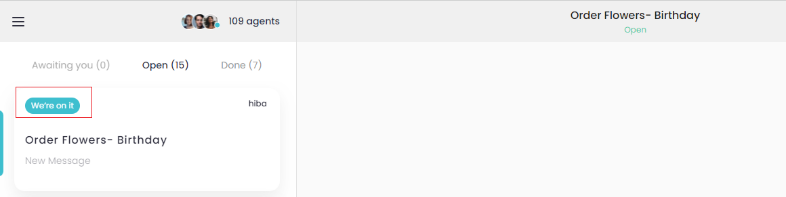
When an agent works on the request, the user will receive some questions to help the agent working on the request provide the service based on the user needs, the user might not have specified all information needed, or the agent wants to narrow the options as much as the user need

When the user submit all answers, the ticket will be marked Open again, and the user will receive a sound notification, and the status p be updated to “We’re on it”
My Account
User can edit and update their Account - Personal Info and Payment methods
Personal Info includes:
Name
Email (Multiple emails, and one is Primary)
Phone (multiple phone number, and one is Primary)
Address (multiple address, one is primary)
For Email , Phone and Address, the user can provide multiple values, each with a label that help the user differentiate it, e.g. work email, personal email, …
For each of the multi value info above, the user must select a Primary value, that will be used as the user default within the system while agents are working on providing the service for the user.

Payment Methods - user can enter multiple credit cards, and set one as a primary
