Overview
Contact and Help
Translator
Ping problems
Forgot the password / Get a new password
Download won’t start
Network problems in the launcher
1. Contact and Help
If you're stuck in any way and need help, reach out to Julianator#7520 on Discord. So far we have been able to solve almost every problem. 👍
2. Translator
Link: https://translate.yandex.com/ocr
Can't speak Chinese and are clicking your way through the launcher wildly?
1. Open the link above
2. Take a screenshot of the screen --> [Print] or [Print Screen]
3. Change the language to Chinese -> [YourLanguage]
4. Done, now the program will show you the translation of your picture.
3. Ping problems
Link: https://uu.163.com/global/
Basically, it should first be said that due to Chinese servers it is completely normal to play with a high ping. In contrast to other games, this ping usually hardly causes any problems. There may be occasional delays, depending on how good or bad the personal line itself is. To install the Ping Booster, simply follow these picture instructions:
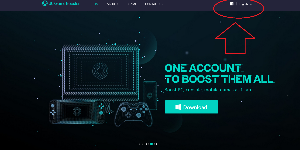
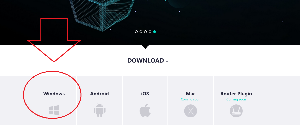

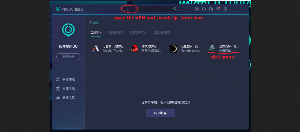
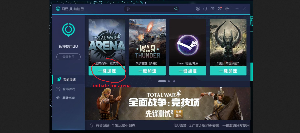
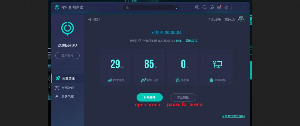
4. Forgot the password / Get a new password
Quick reminder: This guide only helps, when you had an account since chinese launch. Any progress in Wargaming Arena was paid out and can’t be accessed anymore.
You already have an “Total War: Arena” account, but you don’t your password anymore.
Firstful you must know the e-mail adress, you have been used.
Log into the official forum of Baochuon games:
https://arena.baochuangames.com/forum
And click on the sign in icon (Screenshot)
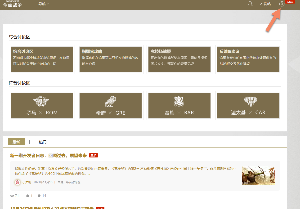
The button at the bottom right means "forgot your password"
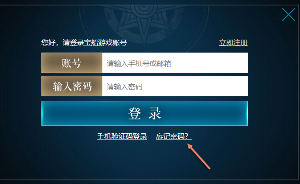
1. Your email address (you need to know it!)
2. Your new password
3. Confirm the new password
4. Request a code (it will be sent to your email)
5. Enter the code
6. Confirm (click on the blue area) 7. Most of the time nothing happens, but you can now log in with the new password
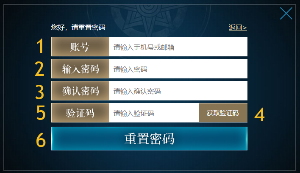
5. Download won’t start
1) If your download does not start: Check that your firewall/pop-up blocker does not block it.
2) Alternate download option: The green option on the right downloads a zipped format version of the application. This option may or may not update properly. If you select the green download option and the launcher fails to update you may not connect. This will require an uninstall and reinstall of the application and game files. You will not lose in game progress. You will need to reapply the language changes after each patch.
3) If the game files themselves become corrupt: or you have an issue changing language files, use the check and repair feature on the application. Select the wrench icon on the top right.
Then pick the 2nd option (marked red)
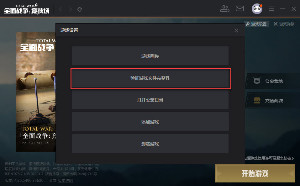
6. Network problems in the launcher
If you have network problems, login problems, image display* errors in the launcher of any kind...
Usually the problem is temporarily fixed if you follow the steps below. This step can also be repeated as often as you like.
1. Enter "CMD" in the lower left corner of the Windows search window.
2.Opens the "Command Prompt" you are looking for.
Enter the following there: ipconfig /flushdns (You can copy and paste it in the CMD with the right mouse button)
————————————————————————————————————————————————————-
Another problem: “0xa000a authentication error”
Note: This fix requires users to have more than one hard drive.
1 - Right click your Total War: Arena Icon

2. Open file location
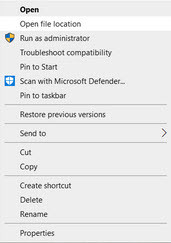
3. Select uninstall.exe and uninstall the game
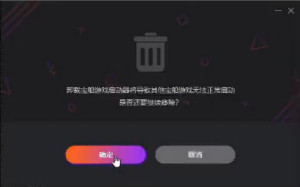
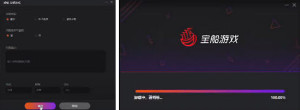
4. This removes the launcher. Now we must install the launcher again.
Navigate to the official launcher
5. Install the launcher using the golden option
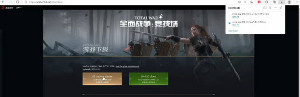
6. Once finished, launch the download. Check the I agree to terms of service box. Select an alternate hard drive. Note the location you have installed this. You will be required to navigate to this folder
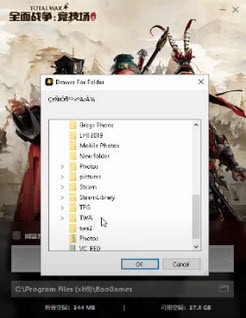
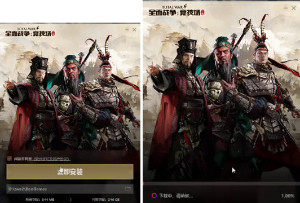
7. Fully close your new launcher. Navigate to the file folder you have downloaded it to.
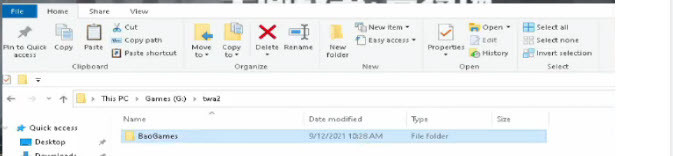
Select the folder and make a copy

8. Navigate to your main hard drive. This PC>Hard Drive>Program Files (x86)

Paste the file into program files (x86)
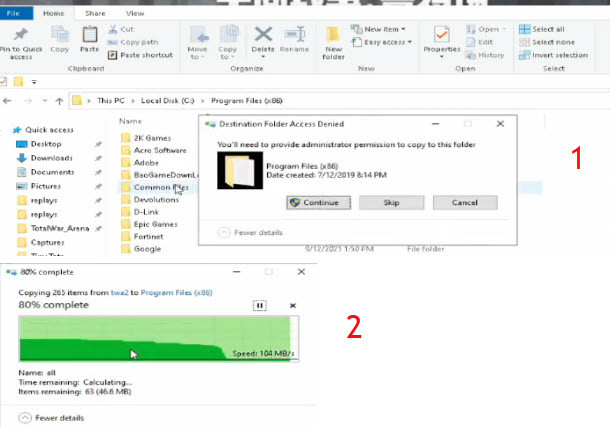
9. Open the new file then launch the application.
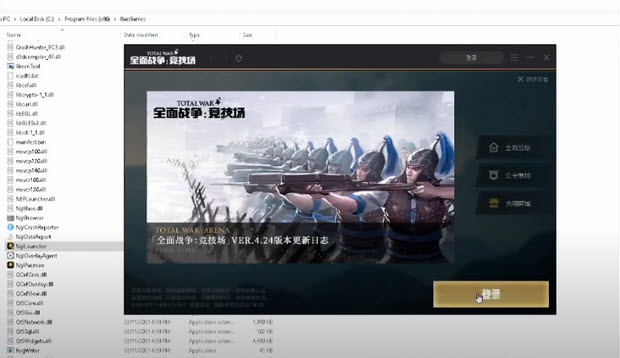
Log into your launcher like normal. This may take a few tries to log in. The launcher may attempt to update a few times.
10. Now that you are signed in you must validate the file location. Select the check and repair icon. Then select the fourth option.
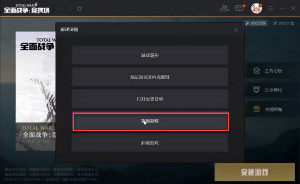
11. Navigate to ThisPc>Programs(x86)>BaoGameDownLoad>Games>TotalWar_Arena then select Arena.
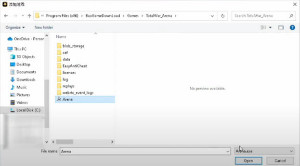
12. This process will validate your files and may take some time.
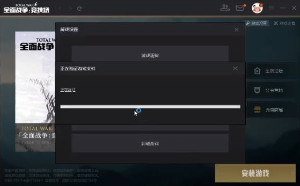
Once complete select yes.
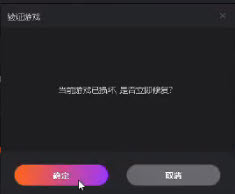
13. You will now need to update your validated files select the launch button and allow the launcher to update.
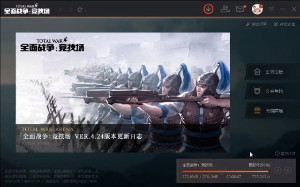
Once complete you will still need to change your language files like normal. Refer to our installation guides on how to change your language files.