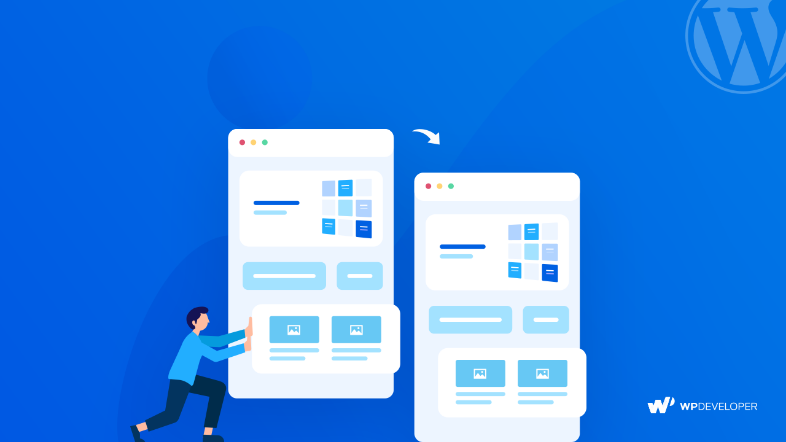
In your WordPress posts, have you ever used similar content snippets? If the answer is yes then you might like the reusable block feature that is available in new WordPress block editor. This feature is very helpful as it save the content block that can be used in other WordPress blog posts or pages based on WordPress themes.
If you want to build a reusable blocks then it is possible in WordPress website created with WordPress themes. In this article you will get to know how to create reusable block and steps to use it. Any blog or a post that you edit with the help of block editor. This is a default block editor supported in WordPress 5.x.
In WordPress block editor (Gutenberg) what does Reusable block means?
What do you mean by reusable block?
Reusable block is actually a content block in WordPress editor that can be used afterwards.
Most of the blogger uses same snippets in different article for example different call to action button.
This call to action button is actually added at the end of post or some add social media share buttons.
Some saves text files on their personal computer plus they copy and paste it when ever needed.
With the Gutenberg WordPress editor you can solve this problem. This problem can be solved with reusable blocks
Some situations are mentioned below that can help you to create reusable block.
Ask your visitors to connect with you on different social media platforms
Add call to action button in WordPress pages and posts
Save and reuse all tables
Add feedback form to your posts
Add affiliate banner
Easy steps to create reusable block in WordPress editor
All Gutenberg blocks and be saved separately to reuse it when ever needed.
The very first step is to create a new post or just edit the previous one. While editing the post you will see add new block button, click on it and select the block type and save it.
After this you need to add the content. You can also use some styling option that is available in block setting and block toolbar.
After editing you have to click three dot menus that is visible on the toolbar and choose "add to reusable block" option.
You have name the reusable block. Try to specify a name that can be easily remembered.
The block you created will get saved in the database.
How to add reusable block in WordPress pages and posts
To include reusable block in pages and posts you have to repeat same process i.e. create new posts or need to modify the previous one. Press add new block button that is visible on the post edit screen.
You can find you reusable block inside the reusable tab. you can also locate it y tying the name of that block in search bar.
You can check the block by clicking on preview button. Now into the post clock on block.
Hence in the post editor your reusable block will be visible
By clicking on edit block button you can start modifying that block
Just remember if you edit the block, the changes will be applied to all locations
If you want to modify the blog only for particular file then you have to change setting an convert reusable block into regular block
To do this you have to clock on three dots and search for "convert regular block' and select that option and save the changes.
By doing this you can easily apply changes to the particular block without affecting your reusable block. Plus no changes will be applied to other blocks.
The main steps that you should follow are mentioned above. Hope this article will guide you to build a reusable block using WordPress Gutenberg editor.
Author Bio:
Jasmin Lopez has experience in customer support, system administration, and software development. She knows WordPress themes inside out, she is a resolute problem solver and a great communicator. She loves 80s music, quality TV shows and spends way too much time in front of the computer.