Case Study One
Kayla Christopher
Dr. Senn
EDUC 245
September 9, 2018
Case Study One
When creating the PowerPoint and Prezi for this case study project I did not expect it to be as challenging as it really was. I personally have not worked with Prezi much, just PowerPoint, but I did not expect them to be much different than each other. There were some very big pros and cons about each that caught my attention.
PowerPoint was much easier for me to conduct, but like I stated before that is the only one I have used. I felt as though I could navigate through PowerPoint a lot smoother faster than I could Prezi. Prezi was a little difficult for me to figure out when I first started. I have seen them be presented to a class before, but I never operated it, so I was unable to figure out where to go to find the subtopics and how to create a slide.
After conducting some research on the pros and cons of PowerPoint and Prezi I found several that really stuck out to me that I did not really notice before. Some pros for PowerPoint would be that it can be used for offline purposes. So no matter where you are or when, you are able to complete your work. Another pro is that you are able to have aminations throughout your entire presentation and can edit a template to make it your own. This gives you as a student or teacher the opportunity to be creative and make it your own. Even though these are some great pros about PowerPoint, everything has some sort of cons that come along with it. A big con for me when using PowerPoint is that the ready illustrations and clipart are outdated. I personally do not use the artwork given my PowerPoint. I go to google and find more up-to-date work. I found Prezi a little difficult to use. It did seem to get a little easier throughout the creation of this project, but never found it easy to navigate. Some cons I found about Prezi, was that it can hold a lot of information on just one presentation. You have your main topics with subtopics and it gives you plenty of space to type and allows you to zoom in to see all your information up close or at a distance. One thing that I did find as a con for Prezi was you definitely have to be technologically skilled to use this source. It is a lot newer than PowerPoint and not as many people use it due to the newness and people already having a ton of experience with PowerPoint.
References
Webcoursesbkk. “Prezi vs PowerPoint: Which Is Better For Wowing An Audience?” Web Courses Bangkok, 12 Apr. 2017, www.webcoursesbangkok.com/blog/prezi-vs- powerpoint/.
Kayla Christopher’s PREZI link: https://prezi.com/view/xYXAIR6TwfHpkiLipjCq/
Case Study Two
Kayla Christopher
September 17, 2018
Due: September 19, 2018
Case Study #2
Word Cloud
As a future educator, it is very important to learn the different uses of technology. Teacher’s main goal is to educate their students and make sure they obtain all the necessary information needed to proceed to the next grade level! This is where the idea of using technology to present a PowerPoint, a Prezi or even Word Cloud to your class comes into play. These forms of technology can make a lesson being taught a lot more interesting than just simply writing information on a whiteboard.
For those of you who unfamiliar with what Word Cloud is “an image composed of words used in a particular text or subject, in the size of each word indicates its frequency or importance” (Lepki, para.1). I believe that presenting a word cloud to your class to observe is a great way to catch their attention. When creating a word cloud, you get to decide what color scheme you would like to use along with what words you would like to add to your presentation.
There are different uses for Word Clouds in education. Some of those uses include helping improve vocabulary, a self-assessment tool, an activating strategy, a get to know you tool, or even to help understand assessments. As Tumelty states “we’re well aware that words are the building blocks of comprehension and cognition”. In order to use these word clouds to improve vocabulary, find synonyms and antonyms of key words and place them into separate word clouds. Not only does this help your students look up this information, it also gives them something to look back on as a reference to use new words they have learned. Word clouds can also be used as self-assessment tools when it comes to writing. This is done by putting main topics they want to talk about within their writing they (the students) put them into the word cloud and after writing their story or whatever it may be that they are writing they check the word cloud to see if they hit the topics they wanted to talk about. Word clouds can be used as an activating strategy to get the students engaged and thinking about previous knowledge they should know about a subject that they are about to learn about. The “getting to know you” activity that is talked about along with the rest of the uses for word cloud talked about in the article by Tumelty was allowing your students to introduce themselves using a word cloud. They can describe their likes and interest, what their good at, information about their family, etc. I believe that this would be a fun and engaging activity to do at the very beginning of the school year, so as a teacher you get to know your students. The final activity Tumelty talks about is creating a word cloud to understand assessments that are given. In this case students can write down what they know about the information they are going to be tested on. In this case the word cloud can be used as a sort of study guide.
There are several sources you can use to create a word cloud. They have sites on Wordle, Tagxedo, Tagul, PowerPoint, and ABCYA. Some of these apps are free and some may cost money, but they all can come into handy within the classroom. All the sites listed previously are free. ABCYA is “simple and fun word cloud generator that caters to younger students” (Pappas). Tagul is “highly customizable word cloud creator that allows users to create unique word clouds from text, URL, or a list of tags” (Pappas). Tagxedo is used for so for famous speeches, news articles, slogans, and themes. Wordle “is a simple yet sophisticated program for creating word clouds from text or a URL and sharing them with the world” (Pappas). PowerPoint on the other hand is simple, but you can not do as much with this as you can with the other sites.
I personally believe that any of these websites can create a unique word cloud representing different classroom topics, it all depends on how you set it up and use it. I created word clouds on PowerPoint along with ABCYA and I personally liked working on ABCYA better. There were more options to design the word cloud and make it your own on ABCYA than you could on PowerPoint.
Before writing this paper and doing research I was not exactly sure what a word cloud was entirely which is a little odd to me now realizing that I have seen them all over classrooms before. As a future teacher I plan to use word clouds throughout my classroom. I would like to use them for writing papers, spelling words, and vocabulary words that go along with each lesson I teach. I think these word clouds not only catch the eye of students due to their bright colors and different sized words. Each word stands out in some sort of way with these word clouds. I am very glad this was a project we had to look into for this education class because it helps give me more and more ideas to use in my future classroom!
References
Lepki, L. (12 December 2016). What The Heck is a Word Cloud and Why Would I Use One? Retrieved on September 18, 2018 from https://prowritingaid.com/art/425/What-the-Heck is-a-Word-Cloud-and-Why-Would-I-Use-One.aspx
Pappas, C. (24 November 2013). 8 Best Free Word Cloud Creation Tools for Teachers. Retrieved on September 19, 2018 from https://elearningindustry.com/the-8-best-free- word-cloud-creation-tools-for-teachers
Tumelty, S. (3 April 2015). 5 Ways to Use Word Clouds in the Classroom. Retrieved on September 18, 2018 from http://www.edudemic.com/5-ways-use-word-cloud-generators- classroom/

This Word Cloud was created on abcya.com

This Word Cloud was created with WordArt.com
Case Study Three
Kayla Christopher
October 7, 2018
EDUC 245
Case Study #3
http://www.core-learning.com/pt_software_school.asp
Installability:
· Are installation directions clear and accurate?
Yes, you click on the link and there are other tabs or links that are on the cite for different learning material.
· Does the program install completely in a reasonable amount of time?
Yes, it opens and if the tab you open must download it doesn’t take much time.
Usability:
· Is documentation clear and accurate?
Yes, it is very clear, accurate and understandable.
· Are required computer skills grade-level appropriate?
Yes, different grade level material is provided on this website.
· Is content error-free?
Yes.
· Are screens well designed and easy to read?
Yes, it is a very organized and well-designed website because the material is placed into different tabs, so it’s not all jumbled together.
· Does the program require few or no additional plug-ins?
Yes, you have to download additional learning material. (flashcards, etc.)
Performance:
· Is the program bug- and error-free?
Yes.
· Does media load correctly and in reasonable time?
Yes.
· Are video and sound clear and accurate?
Yes.
· Are hyperlinks accurate and reliable?
Yes, they connect to the information that is provided on the website itself.
· Is navigation intuitive?
Yes, there are tabs and links to click on that take you exactly where you want to go.
Usefulness:
· Does the program meet educational objective or reliably perform required tasks?
Yes.
· Are content and/or tasks performed grade-level appropriate?
Yes.
· Does the program maintain user interest?
Yes.
· Does the program extend student learning and/or save time?
Yes, there are links to click on for specific student information or learning material.
Support:
· Is technical support easily available and generally helpful?
Yes, there are emails to technical support.
· Are peripheral materials provided?
No.
· Is a comprehensive Help tool available?
No, all I found on this website was a contact page not a help tool.
http://www.educationworld.com/a_tech/tech/tech208.shtml
Installability:
· Are installation directions clear and accurate?
Yes, all you have to do is click on the link and all the information is there.
· Does the program install completely in a reasonable amount of time?
Yes, if anything on the website does have to installed or downloaded it is done in a reasonable amount of time.
Usability:
· Is documentation clear and accurate?
Yes, enough detail to understand material and make it clear.
· Are required computer skills grade-level appropriate?
Yes, different grade-level materials developed on each site.
· Is content error-free?
Yes.
· Are screens well designed and easy to read?
Yes, the site is very well organized and developed.
· Does the program require few or no additional plug-ins?
No.
Performance:
· Is the program bug- and error-free?
Yes.
· Does media load correctly and in reasonable time?
Yes.
· Are video and sound clear and accurate?
I didn’t see any videos on this website.
· Are hyperlinks accurate and reliable?
I didn’t see any hyperlinks on this site.
· Is navigation intuitive?
Yes, there are tabs within this site to direct you to more specific material.
Usefulness:
· Does the program meet educational objective or reliably perform required tasks?
Yes.
· Are content and/or tasks performed grade-level appropriate?
Yes.
· Does the program maintain user interest?
Yes.
· Does the program extend student learning and/or save time?
Yes.
Support:
· Is technical support easily available and generally helpful?
Not really, there’s a contact center, but it does not directly give you contact information.
· Are peripheral materials provided?
No.
· Is a comprehensive Help tool available?
Yes, at the bottom of the page on the left-hand side there is a tab that takes you directly to the help tool.
If I were to personally purchase one of the above listed sites for my future classroom, I would purchase the educationworld.com website and use it to my advantage. Both websites cover material on multiple subjects which I find to be a great thing, but educationworld.com includes lesson plans and worksheets that I can use within my classroom. Some of these lessons include activities to allow the students to participate in. If you are teaching a lesson and can’t seem to think of an activity to use this website may come in handy. I also find educationworld.com easier to use than core-learning.com because there are less tabs to click on so the material isn’t as “spread out”, but the downfall to this is the information isn’t listed by subject like it is on core-learning.com. I also really like educationworld.com because there is also a search tab on this website to look for more specific information you may need or want. I plan to use this website when I begin teaching my own class.
Case Study Four
Kayla Christopher
Case Study #4
Wikiful:
Wikiful is an online site that is used to create your own wiki (WebQuest). By using this website you are able to access your Wikiful anywhere you are at any given time. I believe this cite is a good source for teachers to use, especially higher level teachers when it comes to giving your students online work.
Other Software:
For my other software to create a WebQuest, I decided to use bookwidgets.com. This website allows you to make a WebQuest just like Wikiful. It is also an online cite that allows teachers to create work for their students to complete online.
Comparison:
After using both Wikiful and Bookwidget, I would personally say that I like Bookwidget a lot more. Unlike Wikiful, you are not limited to how many slides you can create when using the free trial on Bookwidget. The free trail of Wikiful only allowed you to create a maximum of five slides and Bookwidget allowed you to make as many as you possibly need.
The main reason I like Bookwidget so much more than I like Wikiful is because Bookwidget gives you many more options than Wikiful. As a future teacher I feel like you will get a lot more use out of Bookwidget because not only can you create a WebQuest, but you can also create quizzes that your students can complete and they are automatically graded so you can receive feedback immediately. By being able to see this you are able to go over the material that the students struggled with most as well as be also able to see what student it struggling most on that subject.
Both of these cites do cost money, but I feel like Bookwidget has more options to be used after purchasing a subscription. Even after buying a subscription, Wikiful limits you to how many WebQuest you can create as well as the amount of pages you can use, where Bookwidget only limits the amount of creators based on the cost. I copied and pasted details of each the cites to show the different cost and options that come along with each.
WIKIFUL COST
Free
$0.00
1 wiki
5 pages
Basic
$4.99/month
2 wikis
50 pages
Advanced
$9.99/month
5 wikis
100 pages
Pro
Custom
Need more
space? Contact
us to build a
custom plan.
Bookwidget Cost
Teacher:
As a teacher in a school, create widgets at 75% discount
Teacher Group:
As a group of teachers or school, get extra features at a discounted price.
Standard:
Create unbranded widgets that you can freely use.
Professional:
All the features you want as a professional publisher: unbranded widgets, with full control over how your widget looks
Number of Widget Creators
1 creator:
$9
per month
cancel monthly
OR
$49
per year
save $59 per year
5 creators:
$49
per creator
per year
10+ creators:
$35
per creator
per year
1 creator:
$199
per year
1 creator:
$995
per year
Link to my bookwidget (WebQuest): https://www.bookwidgets.com/play/EFNHBC?teacher_id=4912576041320448
Link to our group Wikiful:
https://www.wikiful.com/@Tech_class_group2/patterns
References:
KapowCorp (2018) Wikiful. Retrieved from https://www.wikiful.com
Kidimedia (2013-2018) Bookwidgets. Retrieved from https://www.bookwidgets.com
Prezi
https://prezi.com/view/xYXAIR6TwfHpkiLipjCq/
PowerPoint
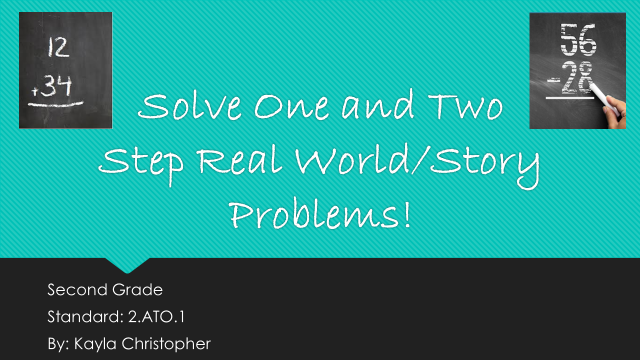
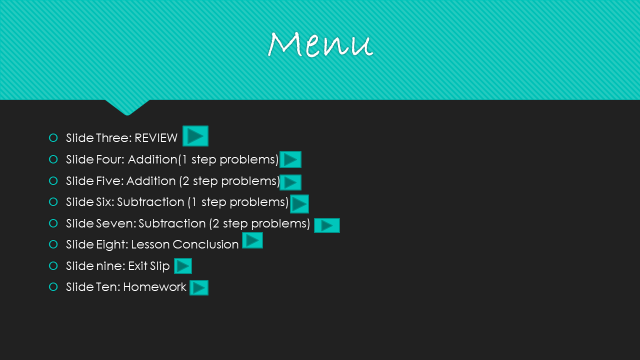
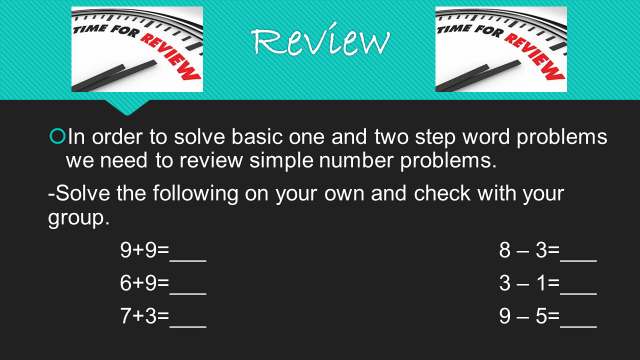
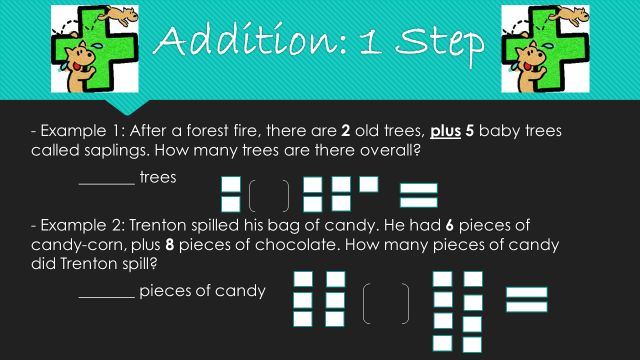
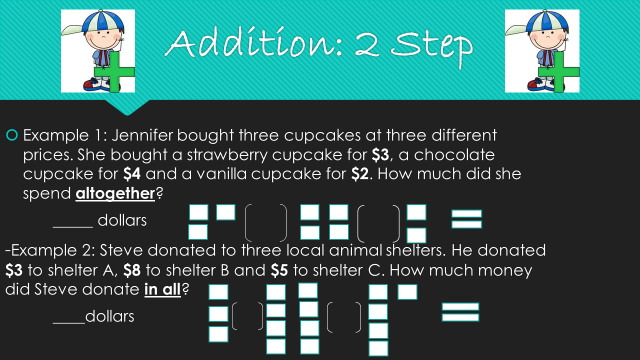
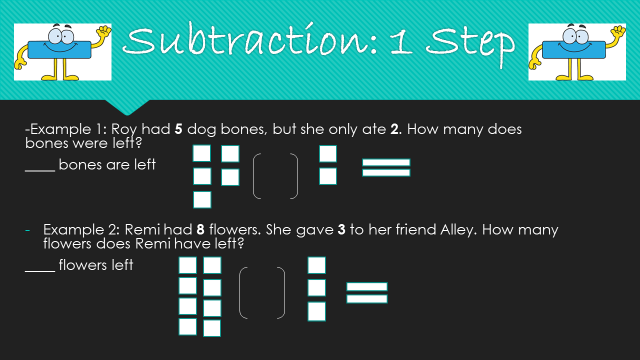
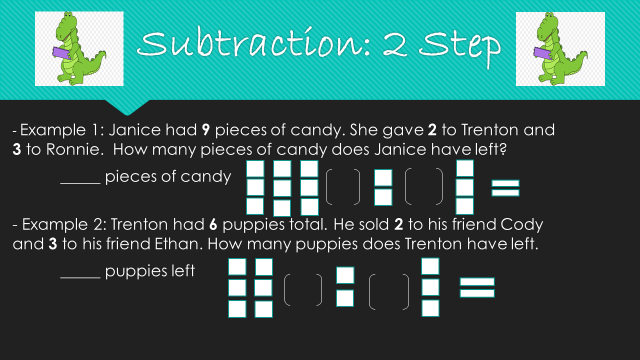
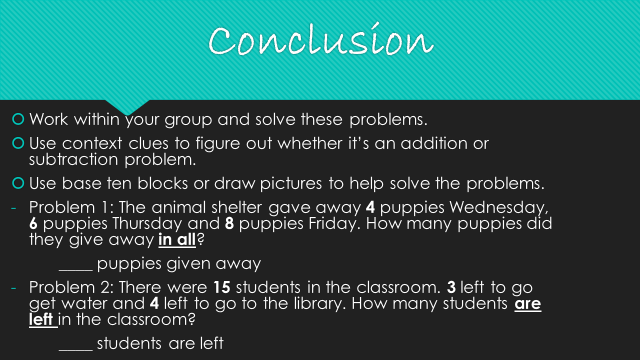
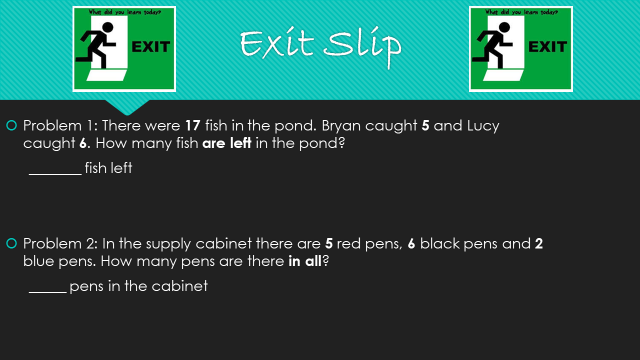
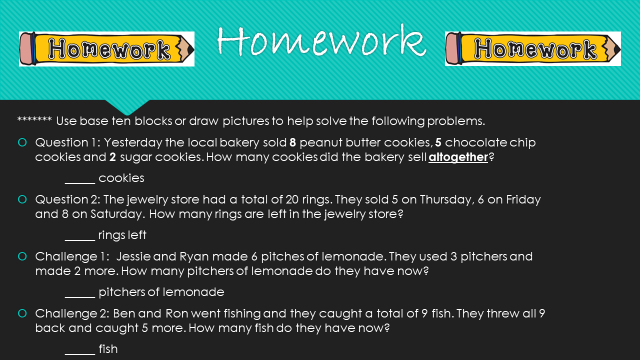
Instructional Technology Plan
Kayla Christopher
Instructional Technology Plan
November 7, 2018
Instructional Technology Plan
The mission statement of my future classroom is to make sure that my students receive all of the necessary information they need to learn in order to move on to the next grade level. This includes the standards for English, math, history, and science, but my main focus for to for this lesson is just simple two-step addition and subtraction problems. I plan to teach this information to my students using technology, but the technology I want to focus on within my classroom would be Kahoot and BookWidgets. Both of these websites will be used within my classroom not only for the students use, but for my own personal use as well.
The main goal for using Kahoot and BookWidget within my classroom, is for the students to be able to solve simple two-step addition and subtraction problems, but the goal is also for the students to be engaged during lecture time and be interested while doing so. “Kahoot is a game-based learning platform” (Kahoot) that allows teachers to create a fun learning game in just a few minutes. The students are able to interact with Kahoot by using phones, computers, or any other device that may be found within the classroom. BookWidget is used to create a WebQuest (PowerPoint) on an online site that allows students to access the information at any given time and any given location. BookWidget is used more by the teacher than the students. On BookWidget not only can you create a WebQuest, but you can create test or quizzes that can be given to the students and you receive feedback on the students immediately!
In order for my students to be able to access the technology within my classroom the school will provide Windows PC’s for each individual student. The students will then be able to complete any work that may be given through Kahoot or BookWidget. This work includes being able to see the WebQuest that I have created on BookWidget that helps explain and teach the students how to solve two-step addition and subtraction problems, give examples, or even allow them to create their own problems for other students to solve. Once the students have a good understanding of that material they will then be able to play the game I have created on Kahoot using their PC. Once they have played the game, students will then go back to the BookWidget that I created and take their quiz on the material they have learned.
Although the school has proved myself and my class with technology that allows me to use BookWidget and Kahoot, I will also need the school to also provide the technology that allows myself to video and audio record myself. With this technology I will be able to record myself teaching a lesson that involves two-step addition and subtraction problems. If the school proves this technology along with the technology they already prove, my students would have to opportunity to go home and watch the videos as a review if they forget how to do something while doing their homework. By doing this it can better prepare my class for upcoming quizzes or test that I may give them.
To train myself to use these programs, I will work with them over the summer before classes begin. These sites are very easy and simple to use, just creating the WebQuest and interactive games can become time consuming. Once the school year starts, I will then allow my students to navigate through each of these websites and learn how they work. The students will be given a quiz on BookWidget that shows their understanding of both websites. Once all students have mastered using BookWidget and Kahoot, we will then focus on more fun and engaging activities that go along with the lessons taught.
When it comes to maintenance of both of these websites, each teacher will be held responsible for their individual classrooms the first of every month. If there is any questions or concerns there will be a technology assistant in the school who can help if help is needed. If the students PC’s need to be updated as well, the teacher will assist them in the afternoon before dismissal. The first few times doing this, it may take time, but once the students get the hang of it, it will not take up much time at all.
Kahoot is a free website offered to students and teachers. It has unlimited amounts of space to create fun interactive games for your students to play. BookWidget on the other hand does cost money. The pricing varies depending on the number of creators and the format you want to use as a teacher. Personally I would either use the teacher version or the teacher group version which range around thirty-five to forty-nine dollars a year.
. All teachers within the school who use these websites are to report their overall success or failure with using these websites throughout the school year. If the students show greater improvements this school year than ever before, I will know that my use of Kahoot and BookWidget was a success. My goal here is to make sure that all of my students successful and I believe that Kahoot and BookWidget will do a wonderful job and make sure that happens.
Citations
Kahoot. Retrieved on November 7, 2018, from https://kahoot.com/what-is-kahoot/
BookWidgets interactive learning. Retrieved on November 7, 2018, from https://www.bookwidgets.com/
Case Study Five
Kayla Christopher
EDUC 245
November 14, 2018
Smart Notebook Technology
Growing up in school we always used projector screens or a whiteboard, but over time they came out with more and more types of technology that could be used within the classroom. When I hit around third grade they introduced the idea of using “Smartboards” that introduced the idea of the Smart-Notebook within our classrooms. These were the new and improved technology designs that every child wished they had in their classroom. Today “2.4 million educators choose Smart-Notebook” (SMART Technologies).
Smart-Notebook “helps users create interactive presentations, and offers a variety of ways to enhance presenting interactive lessons” (Information Technology Services). When using Smart-Notebook you are able to start with a blank page and create your own design with your own personal material. When doing this you have the option to add objects such as shapes, tables, lines, pictures, recordings, etc. to your presentation to make it more interesting for the students. In order for you to create a presentation that may be interactive with your students you can allow them to come up to the Smartboard and click on answers to questions you may ask or they can even write an answer using the Smartboard markers.
The main reason educators choose to use Smart-Notebook within their classrooms is because it has easy standardization and is built for education. It is also “based on twenty-two years of education expertise” (SMART Technologies) which can say a lot about a form of technology used in education. Like I stated previously, educators have many different ways they can make the use of Smart-Notebook interesting and interactive for students, which is why I believe that this technology has been so successful throughout the years.
Like most types of technology used in education Smart-Notebook does cost money. The cost can vary depending on how many years you would like to hold a subscription for this product as well as the amount of people you are purchasing this product for. For a one-year subscription for just one teacher it cost about forty-nine dollars a year, but like I said the more people and the longer the subscription the more money it will cost you. I do believe that in most instances, the school system that you are working for as a teacher will pay for this technology.
As a future teacher I plan to teach close to my home in Walterboro. Most, if not all of the elementary schools in my area have Smartboards within their classrooms. As long as Smartboards are still being used, I do not see Smart-Notebook going out of business because they are linked together. Smart-Notebook has been a pretty well used type of technology for twenty-two years now and counting, so within the next year or two I will be able to experience the use of Smart-Notebook personally and learn how to give it my own twist to make it unique within my classroom.
References
Information Technology Services. Using SMART Notebook. Retrieved from https://www.uis.edu/informationtechnologyservices/wp- content/uploads/sites/106/2013/04/SmartNotebook.pdf
SMART Technologies (2018) SMART Notebook. Retrieved from https://education.smarttech.com/products/notebook