Background
Purr Data: https://github.com/agraef/purr-data
SDT or Sound Design Toolkit: https://github.com/SkAT-VG/SDT/
Machine
Windows 10 Education (1903)
Onboard Sound Card
The current Purr Data release is only 32-bit for Windows and hence we use 32-bit version of SDT.
Steps
Install Purr Data from https://github.com/agraef/purr-data (latest release)
Download SDT from https://github.com/SkAT-VG/SDT/ (latest release)
Unzip SDT to any folder
The folder name should be the same as the DLL contained within it for Purr Data to work.
Rename the root folder named similar to “SDT_v2.2-078” to libSDT
Rename Win32 > SDT_Pd to Win32 > SDT
Run Purr Data
Opening any .pd file that uses SDT should and will fail with red errors marked in the console
Go to Purr Data > Edit > Preferences > Startup (tab)
Add Search Path (newly renamed SDT)
C:/code/SDT_v2.2-078/libSDT ***(ensure that you use / instead of the \)
Add libraries
SDT
libSDT
Add Startup Flags
-lib libSTD
Click Apply, OK, and restart SDT
Open any .pd file that uses SDT and it should work properly.
Screenshots
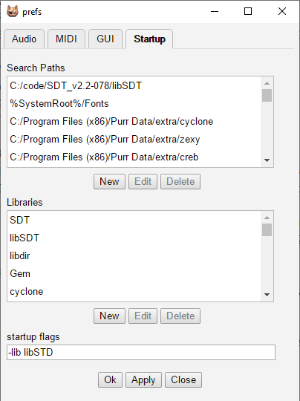
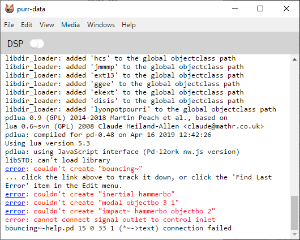
Source
https://forum.pdpatchrepo.info/topic/11902/installing-sound-design-toolkit-sdt
Please report issues to sandeepzgk [at] gmail [dot] com