
Overview
This input buffer system was designed to be as designer friendly as possible with as many possibilities as possible. With that in mind, most of the functionality is done for you so very little need to be done in order for this system to be used.
Requirements Needed to get plugin working:
Enhanced Input
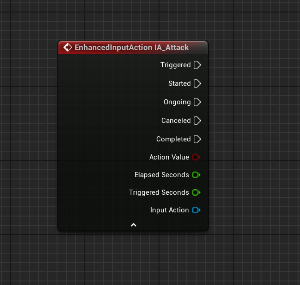
Enhanced input here is very critical as it will be the backbone of the system, references to the input action is used everywhere so it has to be used.
Animations
The system relies on notifies to execute the associated behavior so an animation is needed to be used.
————————————————————————————————————————————————————-
How To Use the plugin:
1) Activate it under plugins Edit-> Plugins -> Search for “Tempest Input Buffer” -> Activate it -> Restart The Editor
2) Add your Enhanced input (refer HERE if you don’t know how to)
3) go to your player character and add this component to it ”BP_TempestInputBufferComponent”
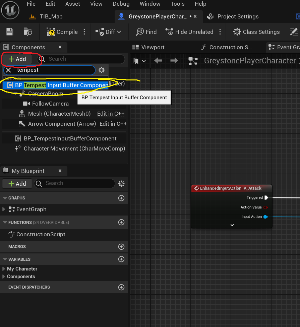
4) Add this Interface to the player character
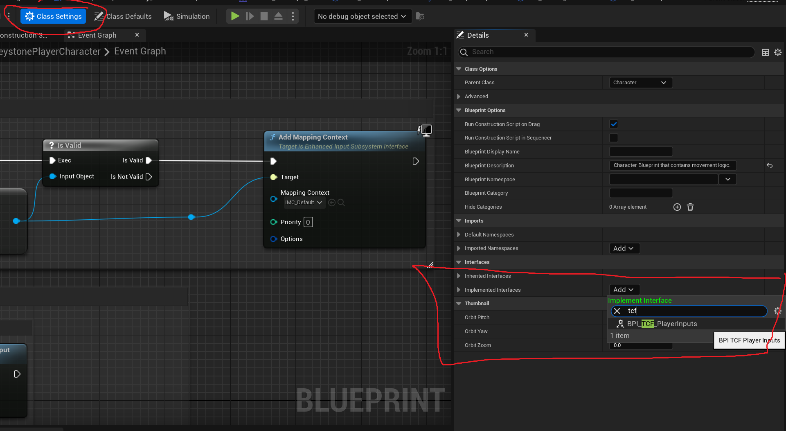
5) Implement “Get mapping Context” from the interface. and make sure it refers to the mapping context you are using.
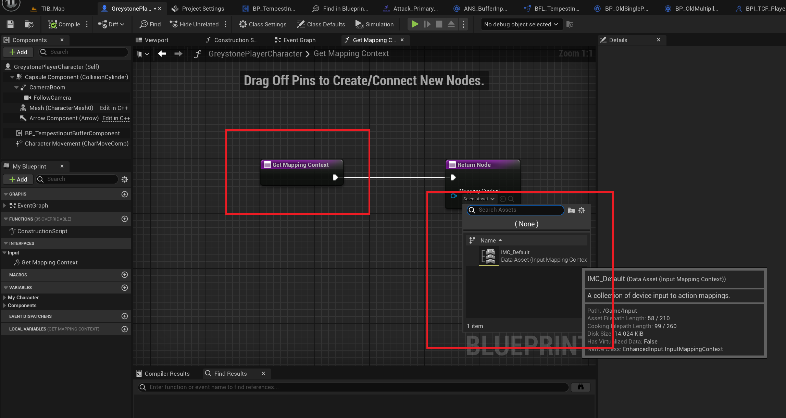
6) “Process Input Action” Node to be called after each input action that you wish to use with tempest input buffer system.
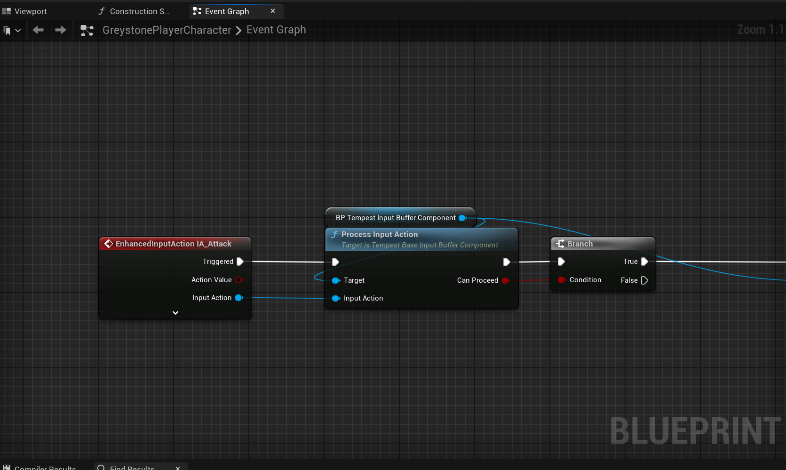
this node will “Block” the input from firing if there is a listener in the input buffer that is expecting this input type. this is very important as you don’t want the input to continue to perform or it will interrupt what you are doing. if you want to adjust this behavior, refer to the “BP_TempestInputBufferComponent” and adjust the “Process Input Action” function to suit your needs. its also important to note that by default, the function will return true if there is no event listening so in that case it will not stop you if there is no buffer listening.
7) Run an animation like the following
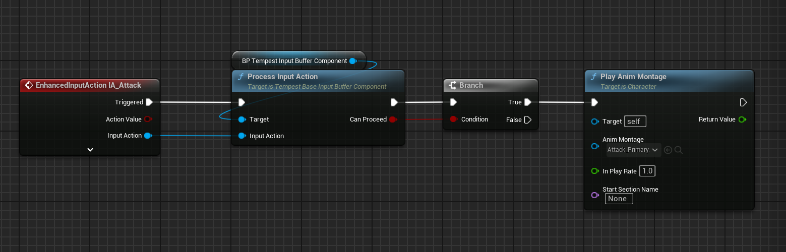
8) add the animation notify state “ANS_BufferInput“ in the area which you want the buffer to start and when you want it to end.
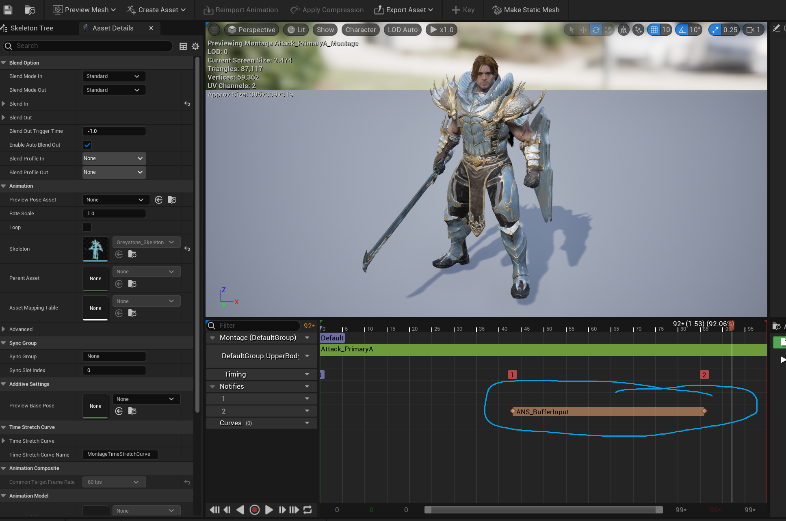
9) configure the notify (will be explained later below)
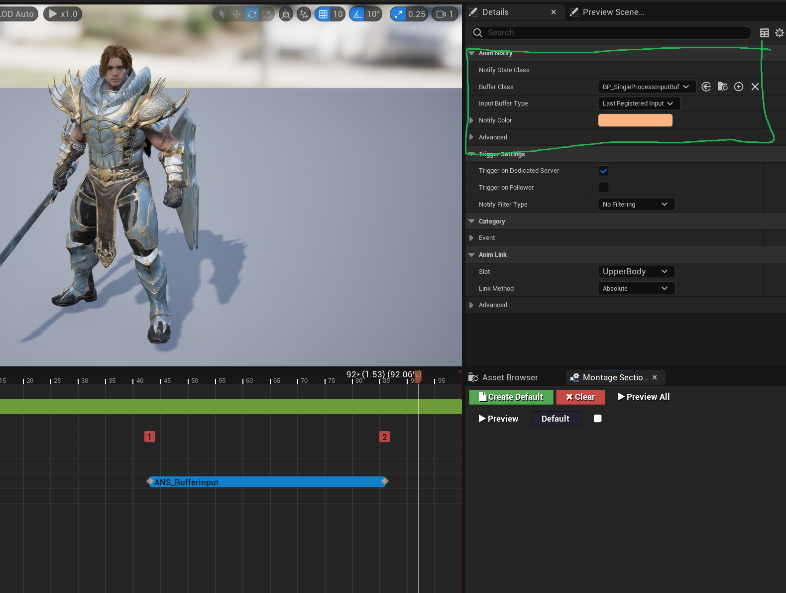
10) its important to note that you MUST clear the buffer if you have an animation running and it got interrupted suddenly by something else, so your final nodes should look like this.
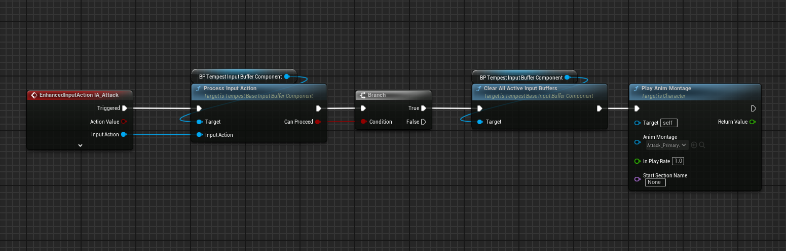
ALWAYS clear the buffers BEFORE a montage plays anywhere in your project.
you can use the following to reach the buffer component to clear the active input buffers if you are outside the player character.
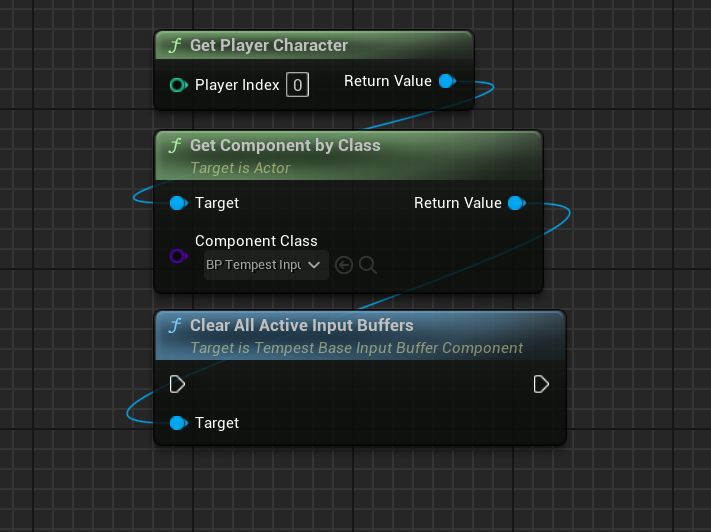
those are the general steps, we will explain the details in the other pages.